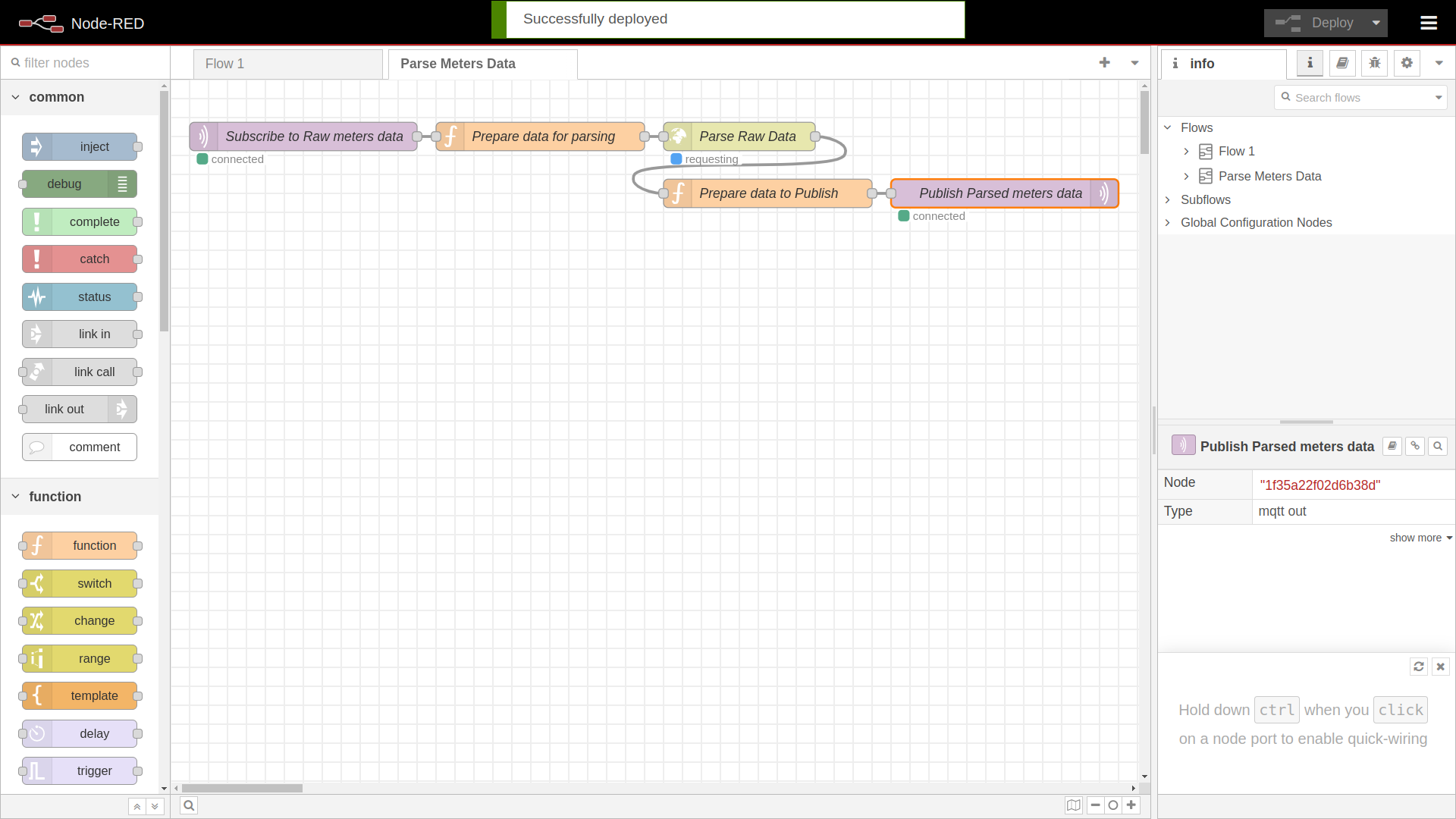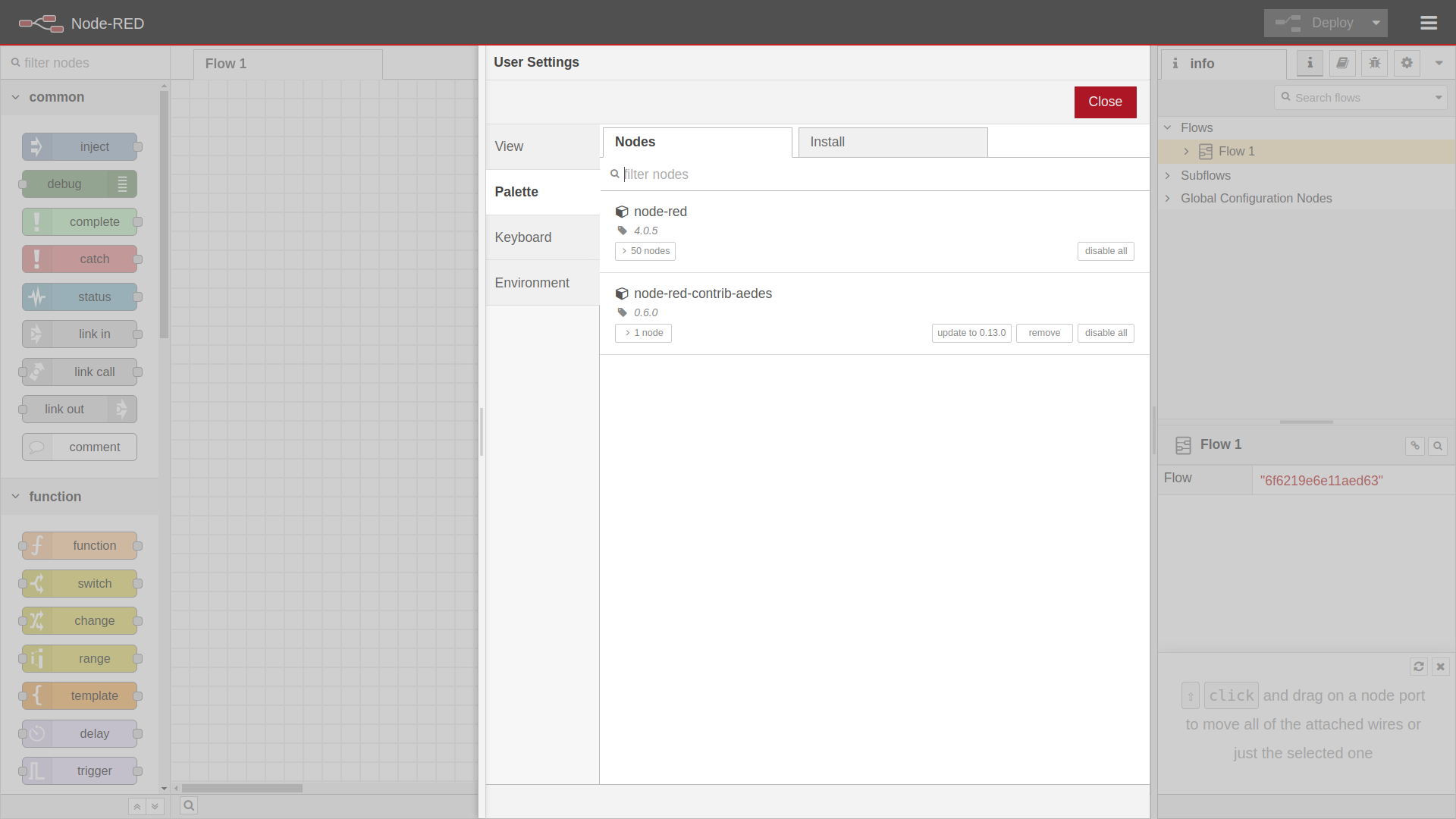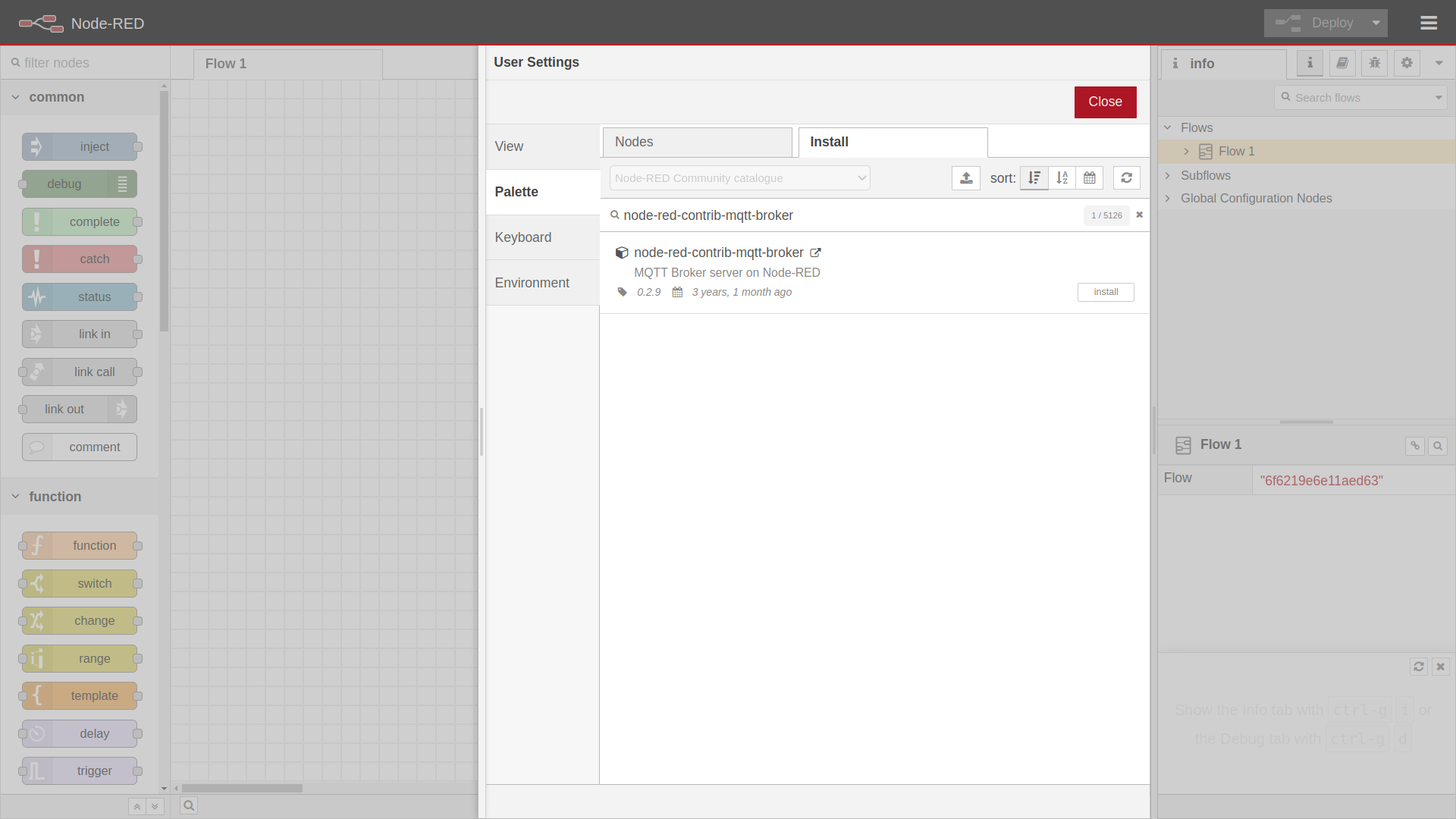MQTT Parsers
To efficiently handle and process data from wireless M-Bus and Metra proprietary meters, we have developed two tools:
- MQTT Parser Microservice – A Docker-based service that subscribes to raw meter data from an MQTT broker, processes and decrypts messages, and publishes the parsed data for further use.
- Node-RED MQTT Parser Flow – A low-code visual solution that integrates directly with MQTT, allowing users to parse and handle messages efficiently using Node-RED.
MQTT Parser Microservice
The MQTT Parser microservice is a Docker-based application designed to parse wireless M-Bus and Metra proprietary meter frames published to an MQTT broker. This service subscribes to acrios/<IMSI>/meter/<meter-id>/raw, processes the data, and publishes the parsed results to acrios/<IMSI>/meter/<meter-id>/parsed.
- Containerized: Runs in Docker for easy deployment and environment consistency.
- Configurable: Environment variables allow easy setup of broker details, authentication, and parser selection.
- Secure: Supports TLS connections via MQTT.
- Automated: Parses incoming messages from ACR-CV101NI-W-D devices.
- Encrypted: Supports message decryption using AES keys.
Importing AES Keys
The MQTT Parser microservice can decrypt messages using AES keys. To import an AES key, create a file named meter_data.csv in the import folder with the following format:
meter_id,driver,aes_key
55124572,minomess,A81A94AB882B83715842AE7AA0B6C9E2
55124573,minomess,A81A94AB882B83715842AE7AA0B6C9E3
55124574,minomess,A81A94AB882B83715842AE7AA0B6C9E4
55124575,minomess,A81A94AB882B83715842AE7AA0B6C9E5
| Column Name | Description | Example |
|---|---|---|
| meter_id | Meter ID | 55124572 |
| driver | Meter driver or auto for automatic detection | minomess |
| aes_key | AES key | A81A94AB882B83715842AE7AA0B6C9E2 |
List of Supported Drivers
| Driver | Meter Type |
|---|---|
auto | AutoMeter |
abbb23 | ElectricityMeter |
aerius | GasMeter |
amiplus | ElectricityMeter |
apator08 | WaterMeter |
apator162 | WaterMeter |
apator172 | WaterMeter |
apatoreitn | HeatCostAllocationMeter |
apatorna1 | WaterMeter |
aventieshca | HeatCostAllocationMeter |
aventieswm | WaterMeter |
bfw240radio | HeatCostAllocationMeter |
c5isf | HeatMeter |
cma12w | TempHygroMeter |
compact5 | WaterMeter |
dme_07 | WaterMeter |
ebzwmbe | ElectricityMeter |
ehzp | ElectricityMeter |
ei6500 | SmokeDetector |
elf | HeatMeter |
em24 | ElectricityMeter |
emerlin868 | WaterMeter |
encal | HeatMeter |
engelmann-faw | HeatMeter |
esyswm | ElectricityMeter |
eurisii | HeatCostAllocationMeter |
ev200 | WaterMeter |
evo868 | WaterMeter |
fhkvdataiii | HeatCostAllocationMeter |
fhkvdataiv | HeatCostAllocationMeter |
flowiq2200 | WaterMeter |
gransystems | ElectricityMeter |
gwfwater | WaterMeter |
hcae2 | HeatCostAllocationMeter |
hydrocalm3 | HeatMeter |
hydroclima | HeatCostAllocationMeter |
hydrodigit | WaterMeter |
hydrus | WaterMeter |
iem3000 | ElectricityMeter |
itron | WaterMeter |
iwmtx5 | WaterMeter |
izar | WaterMeter |
kamheat | HeatMeter |
lansendw | DoorWindowDetector |
lansenpu | PulseCounter |
lansenrp | Repeater |
lansensm | SmokeDetector |
lansenth | TempHygroMeter |
lse_07_17 | WaterMeter |
lse_08 | HeatCostAllocationMeter |
microclima | HeatMeter |
minomess | WaterMeter |
mkradio3 | WaterMeter |
mkradio4 | WaterMeter |
mkradio4a | WaterMeter |
multical21 | WaterMeter |
munia | TempHygroMeter |
nemo | ElectricityMeter |
omnipower | ElectricityMeter |
piigth | TempHygroMeter |
pollucomf | HeatMeter |
q400 | WaterMeter |
qcaloric | HeatCostAllocationMeter |
qheat | HeatMeter |
qheat_55_us | HeatMeter |
qsmoke | SmokeDetector |
qualcosonic | HeatCoolingMeter |
qwater | WaterMeter |
rfmamb | TempHygroMeter |
rfmtx1 | WaterMeter |
sharky | HeatMeter |
sharky774 | HeatMeter |
sontex868 | HeatCostAllocationMeter |
supercom587 | WaterMeter |
topaseskr | WaterMeter |
tsd2 | SmokeDetector |
ultraheat | HeatMeter |
ultrimis | WaterMeter |
unismart | GasMeter |
vario411 | HeatMeter |
vario451 | WaterMeter |
vario451mid | HeatMeter |
waterstarm | WaterMeter |
watertech | WaterMeter |
weh_07 | WaterMeter |
wme5 | HeatMeter |
aquastream | WaterMeter builtin |
elf2 | HeatMeter builtin |
elster | GasMeter builtin |
eltako | ElectricityMeter builtin |
ime | ElectricityMeter builtin |
iperl | WaterMeter builtin |
istaheat | HeatMeter builtin |
itronheat | HeatMeter builtin |
kampress | PressureSensor builtin |
relhca | HeatCostAllocationMeter builtin |
sensostar | HeatMeter builtin |
supercal | HeatMeter builtin |
werhlemodwm | WaterMeter builtin |
unknown | UnknownMeter |
Automatic driver detection may misidentify some meters.
When data on the MQTT broker changes, the service scans the import folder for an import file. If found, it saves the data to the database, appends timestamps to each record, and renames the file to indicate when the import occurred.
Import File Layout After Database Insertion
After being imported into the internal database, the meter_data.csv file is renamed to reflect the import timestamp, such as IMPORTED_20241015_084314_meter_data.csv. Additionally, an import_timestamp column is appended to each record.
meter_id,aes_key,import_timestamp
123456789,F8B24F12F9D113F680BEE765FDE67EC0,2025-02-05 13:33:34
987654321,ABCDE12345ABCDE12345ABCDE12345AB,2025-02-05 13:33:34
1403327,ABCDE12345ABCDE12345ABCDE12345AB,2025-02-05 13:33:34
Running the MQTT Parser Microservice
The MQTT Parser microservice can use either the internal wM-Bus parser or the ACRIOS Systems' backend for processing data. Set ENABLE_INTERNAL_WMBUSMETERS_PARSER to true to use the internal parser, or false to rely on the remote backend.
The Metra parser API is not publicly available! Contact ACRIOS Systems to get bearer token for the API.
-
Clone the MQTT Parser repository
git clone https://sw.acrios.com/acrios/mqtt-parser.git -
Navigate to the cloned repository and modify the
docker-compose.ymlfor your MQTT broker:version: '3'
services:
mongo:
image: mongo:4.4.18
container_name: mongo_db
ports:
- "27017:27017"
volumes:
- ./db:/data/db
networks:
- mqtt-net
wmbusmeters:
build:
context: ./wmbusmeters
dockerfile: ./Dockerfile
container_name: wmbusmeters_container
networks:
- mqtt-net
mqtt-parser:
build: .
container_name: mqtt_parser
environment:
- PYTHONUNBUFFERED=1
- BROKER=test.mosquitto.org
- PORT=1883
- USERNAME=
- PASSWORD=
- TOPIC_PREFIX=acrios/+/meter/+/raw
- ENABLE_INTERNAL_WMBUSMETERS_PARSER=true
- API_WMBUSMETERS=https://backend.wmbus.testvps.acrios.com/parser/wmbusmeters/hex
- API_METRANG=https://backend.wmbus.testvps.acrios.com/parser/metraNG/hex
- API_OLD_METRA=https://backend.wmbus.testvps.acrios.com/parser/metra/hex
- BEARER_TOKEN=******** #REDACTED
- MONGO_URI=mongodb://mongo:27017/
- MONGO_DB_NAME=meter_database
- MONGO_DB_VAR_METER_ID=meter_id
- MONGO_DB_VAR_DRIVER=driver
- MONGO_DB_VAR_AES_KEY=aes_key
- MONGO_DB_VAR_IMPORT_TIMESTAMP_NAME=import_timestamp
- IMPORT_FOLDER=/app/import
volumes:
- ./import:/app/import
depends_on:
- mongo
- wmbusmeters
networks:
- mqtt-net
networks:
mqtt-net:
driver: bridgeExample with the parameters from the Public Mosquitto Broker.
HiveMQ example (serverless)
version: '3'
services:
mongo:
image: mongo:4.4.18
container_name: mongo_db
ports:
- "27017:27017"
volumes:
- ./db:/data/db
networks:
- mqtt-net
wmbusmeters:
build:
context: ./wmbusmeters
dockerfile: ./Dockerfile
container_name: wmbusmeters_container
networks:
- mqtt-net
mqtt-parser:
build: .
container_name: mqtt_parser
environment:
- PYTHONUNBUFFERED=1
- BROKER=144ee8a9a2294bb99a8a97f3b4eb2ad3.s1.eu.hivemq.cloud
- PORT=8883
- USERNAME=acrios
- PASSWORD=******** #REDACTED
- TOPIC_PREFIX=acrios/+/meter/+/raw
- ENABLE_INTERNAL_WMBUSMETERS_PARSER=true
- API_WMBUSMETERS=https://backend.wmbus.testvps.acrios.com/parser/wmbusmeters/hex
- API_METRANG=https://backend.wmbus.testvps.acrios.com/parser/metraNG/hex
- API_OLD_METRA=https://backend.wmbus.testvps.acrios.com/parser/metra/hex
- BEARER_TOKEN=******** #REDACTED
- MONGO_URI=mongodb://mongo:27017/
- MONGO_DB_NAME=meter_database
- MONGO_DB_VAR_METER_ID=meter_id
- MONGO_DB_VAR_DRIVER=driver
- MONGO_DB_VAR_AES_KEY=aes_key
- MONGO_DB_VAR_IMPORT_TIMESTAMP_NAME=import_timestamp
- IMPORT_FOLDER=/app/import
volumes:
- ./import:/app/import
depends_on:
- mongo
- wmbusmeters
networks:
- mqtt-net
networks:
mqtt-net:
driver: bridgeExample with the parameters from the HiveMQ Cloud Cluster that we have created in integration manual.
-
Run the Docker container:
docker-compose up -d
Parsed Messages
- Messages before parsing:
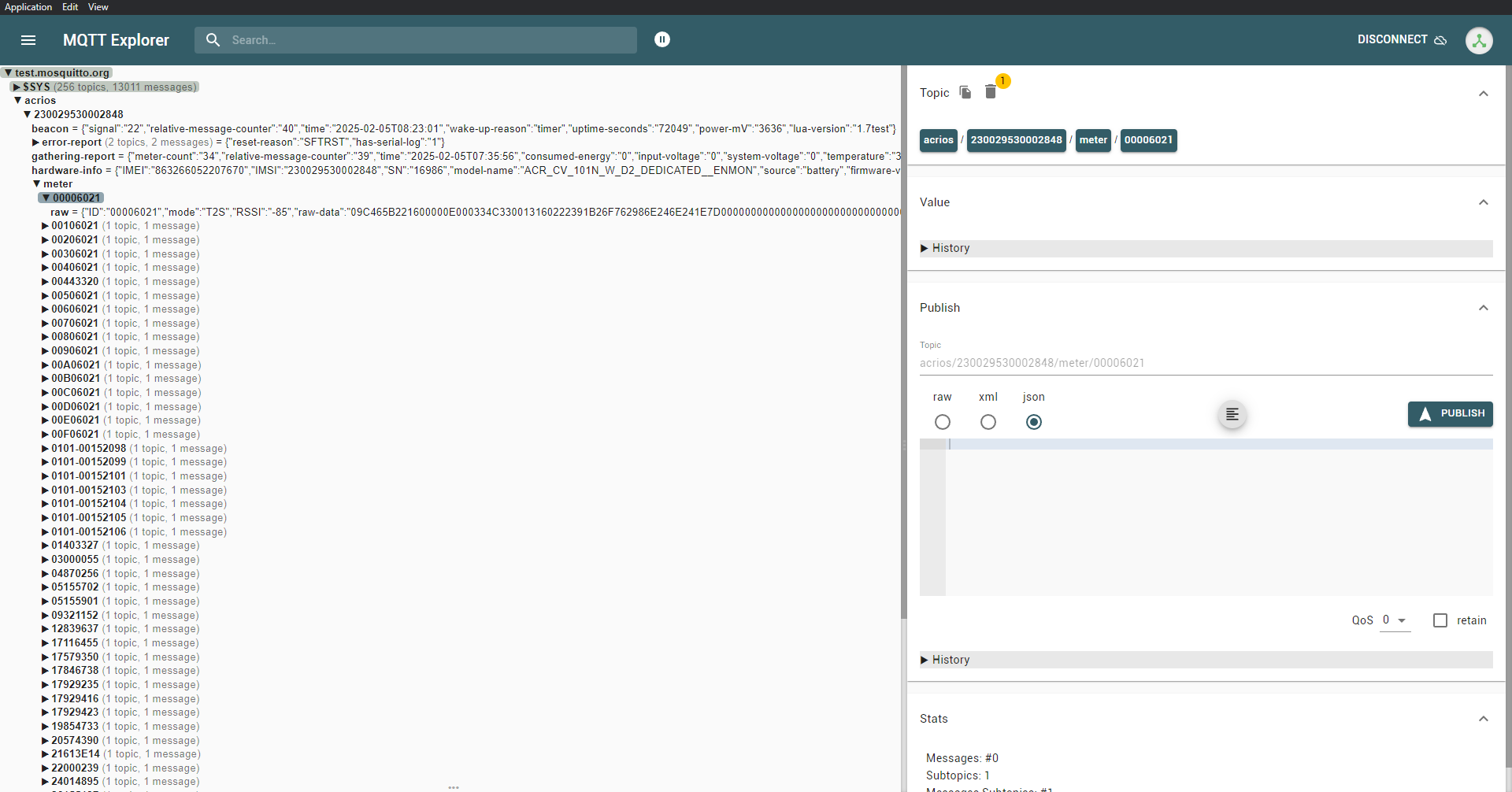
- Messages after parsing:
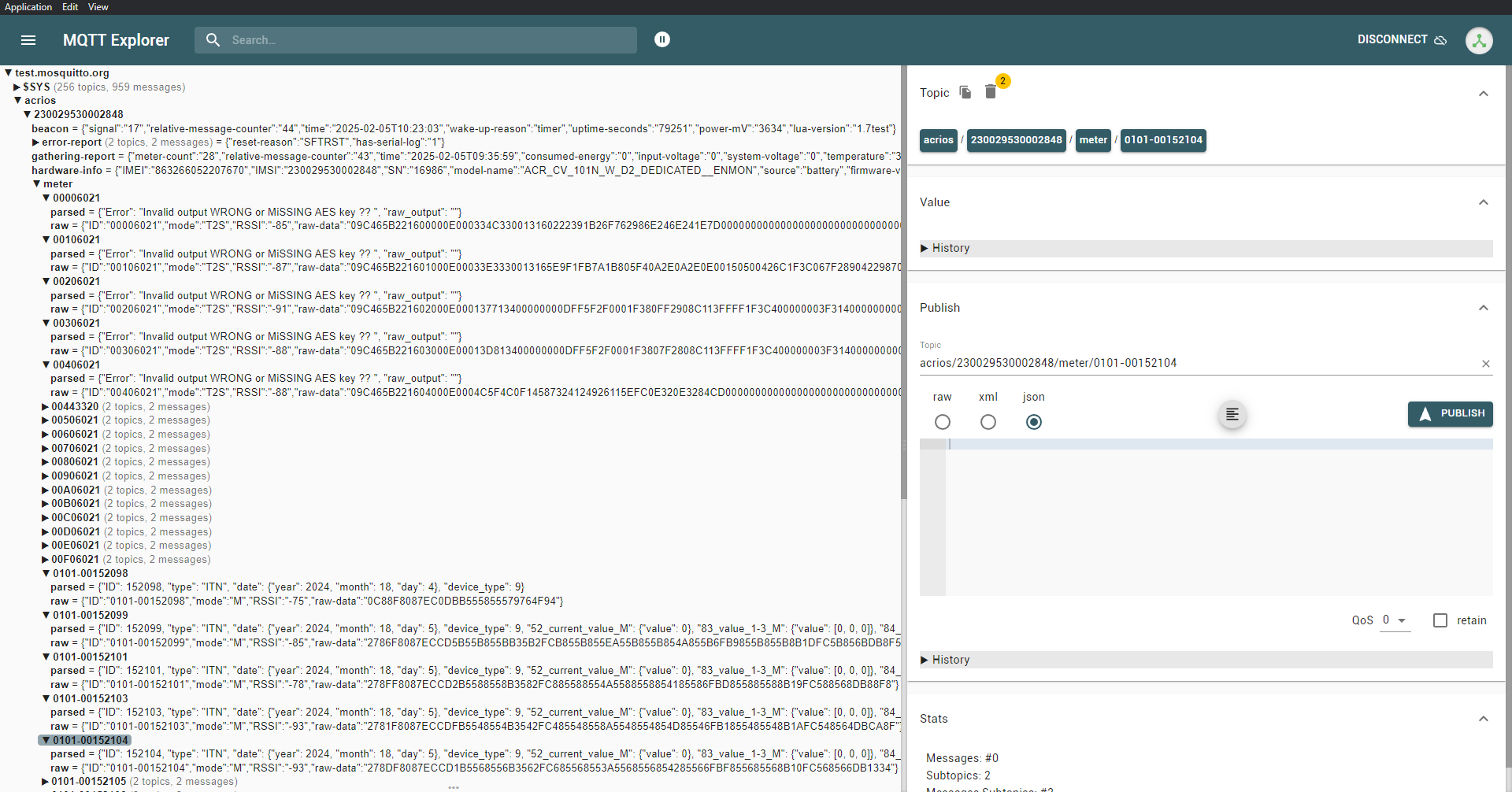
In this example AES keys weren't imported, so some messages are not decrypted.
HiveMQ example (serverless)
- Messages before parsing:
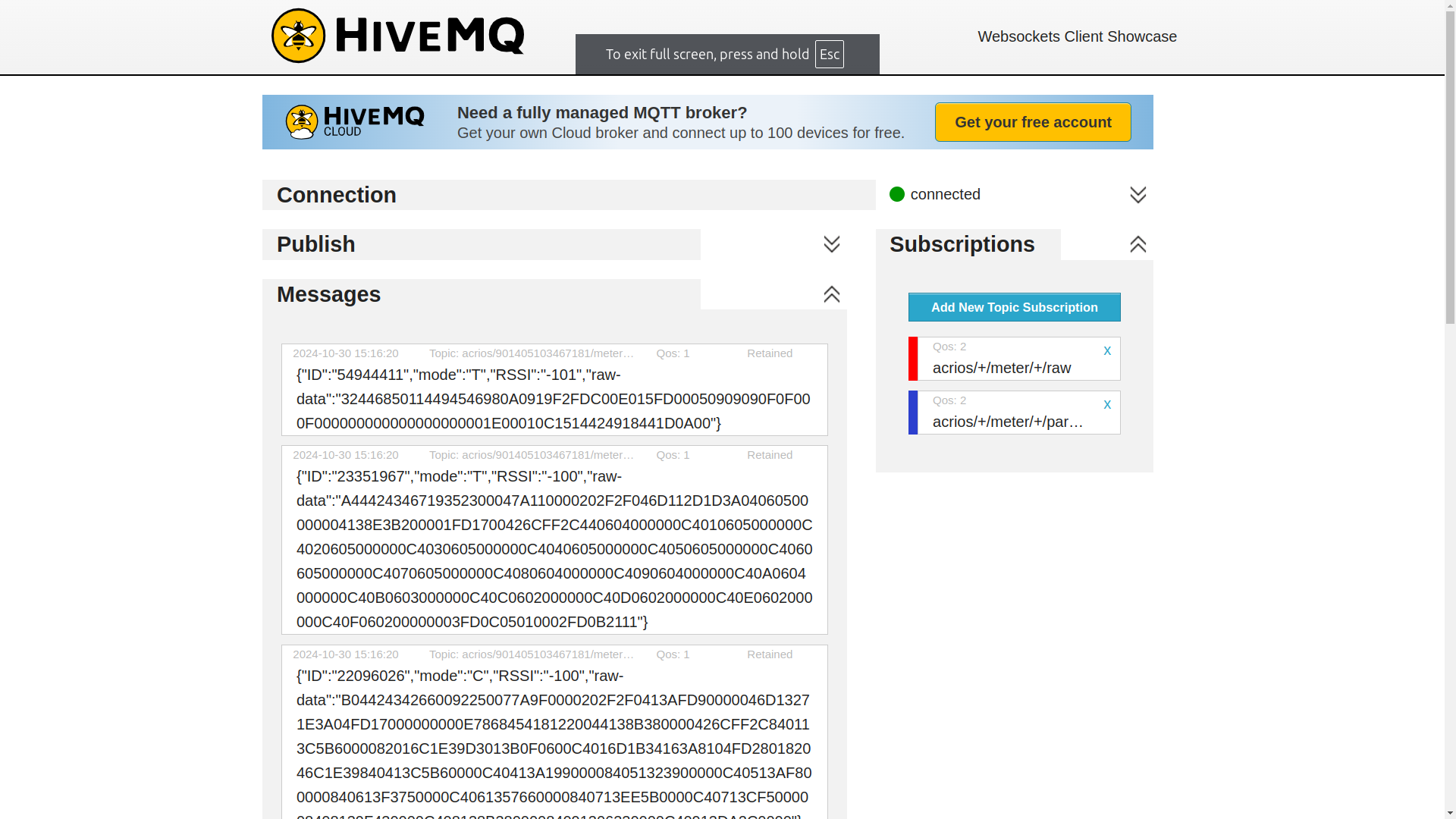
- Messages after parsing:
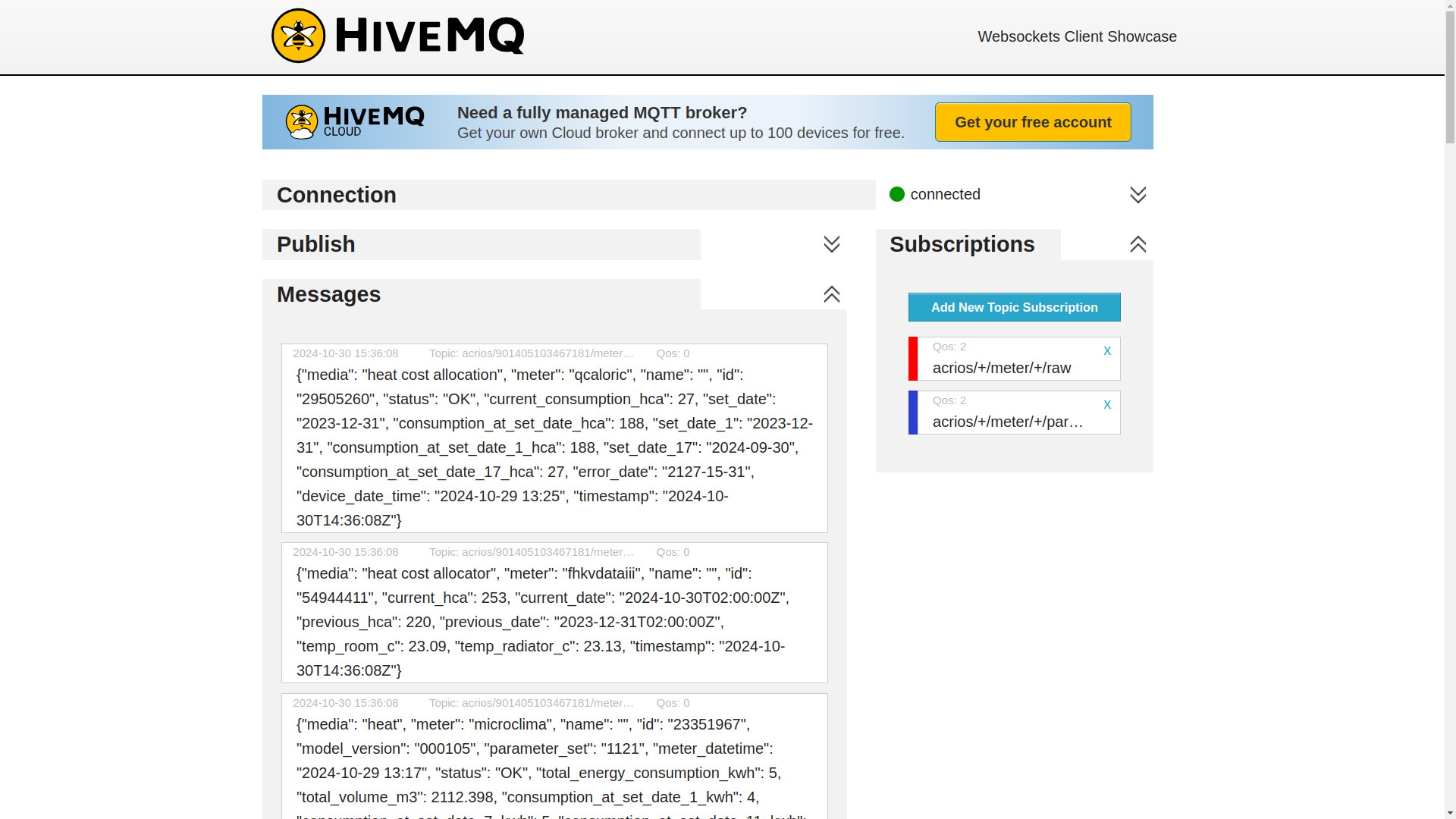
Node-RED MQTT Parser Flow
The Node-RED flow is designed to subscribe to acrios/+/meter/+/raw topic, parse incoming messages, and publish processed data to the acrios/+/meter/+/parsed topic. The flow is designed to handle and parse messages from multiple devices and meters, making it easy to integrate with downstream applications.
- Easy to use: Node-RED is a visual programming tool that makes it easy to create flows.
- Configurable: Uses MQTT nodes to subscribe and publish messages, and function nodes to parse and process data.
The Node-RED flow uses ACRIOS Systems' backend API to parse the messages. The Metra parser API is not publicly available! Contact ACRIOS Systems to get authorization for the API.
- Install Node-RED on your computer or server. You can find the installation instructions here.
- Open Node-RED in your browser.
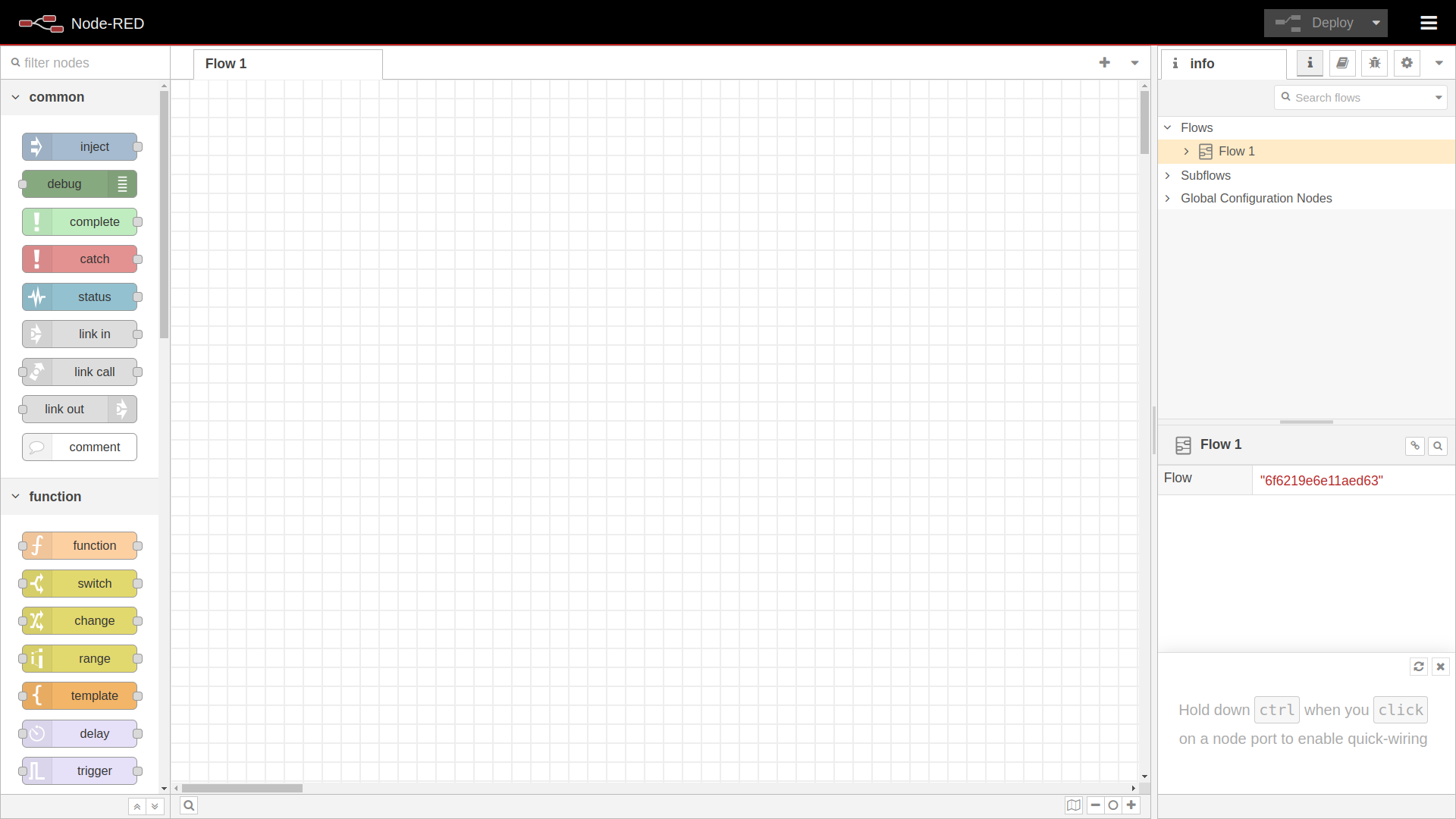
- Click on the hamburger menu in the top right corner and select Manage palette.
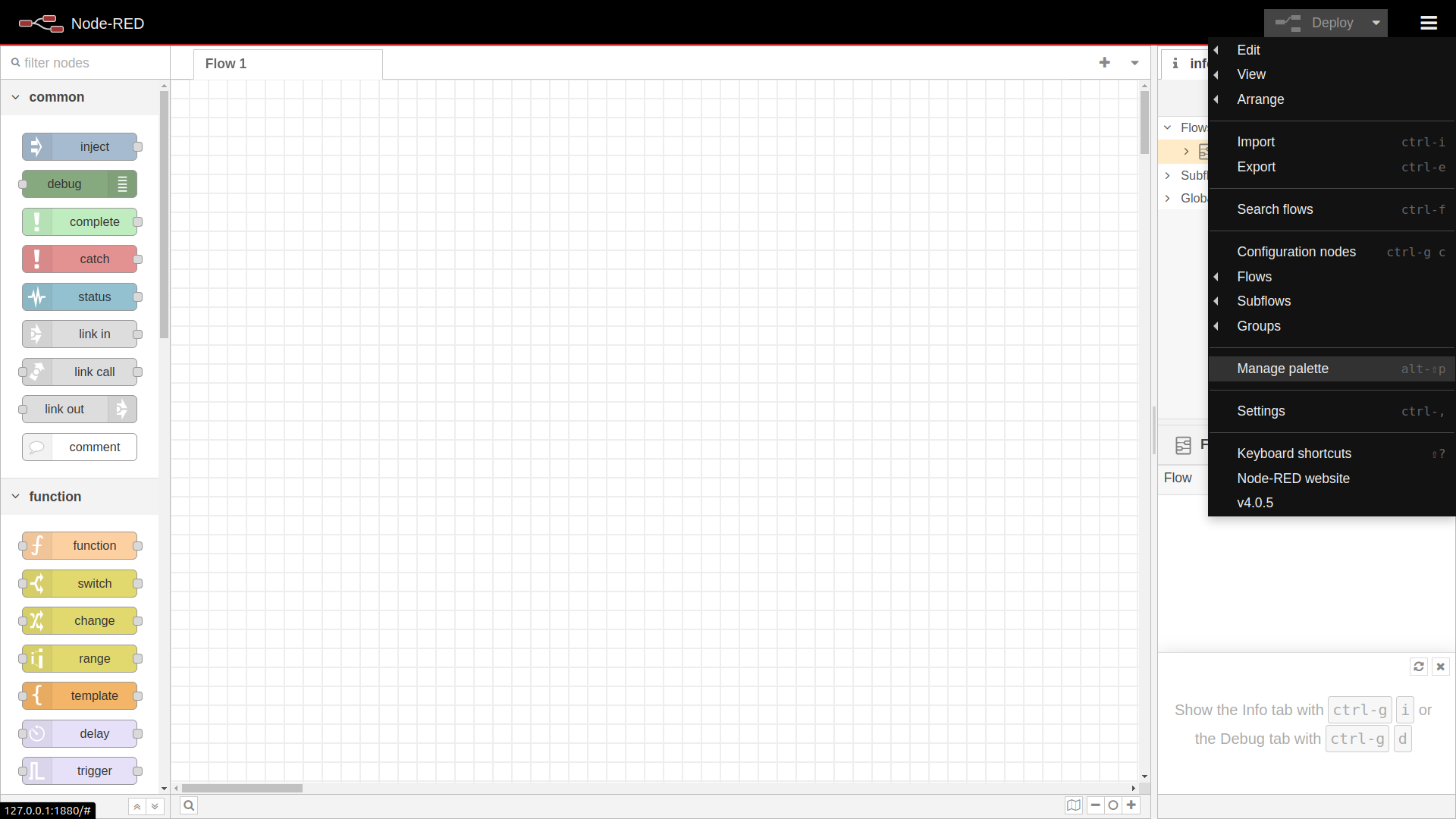
- Click on the Install tab and search for
node-red-contrib-http-requestandnode-red-contrib-mqtt-brokernodes. Click on the Install button to install the nodes. -
- Installed nodes will appear in the Nodes tab. Close the Manage palette window.
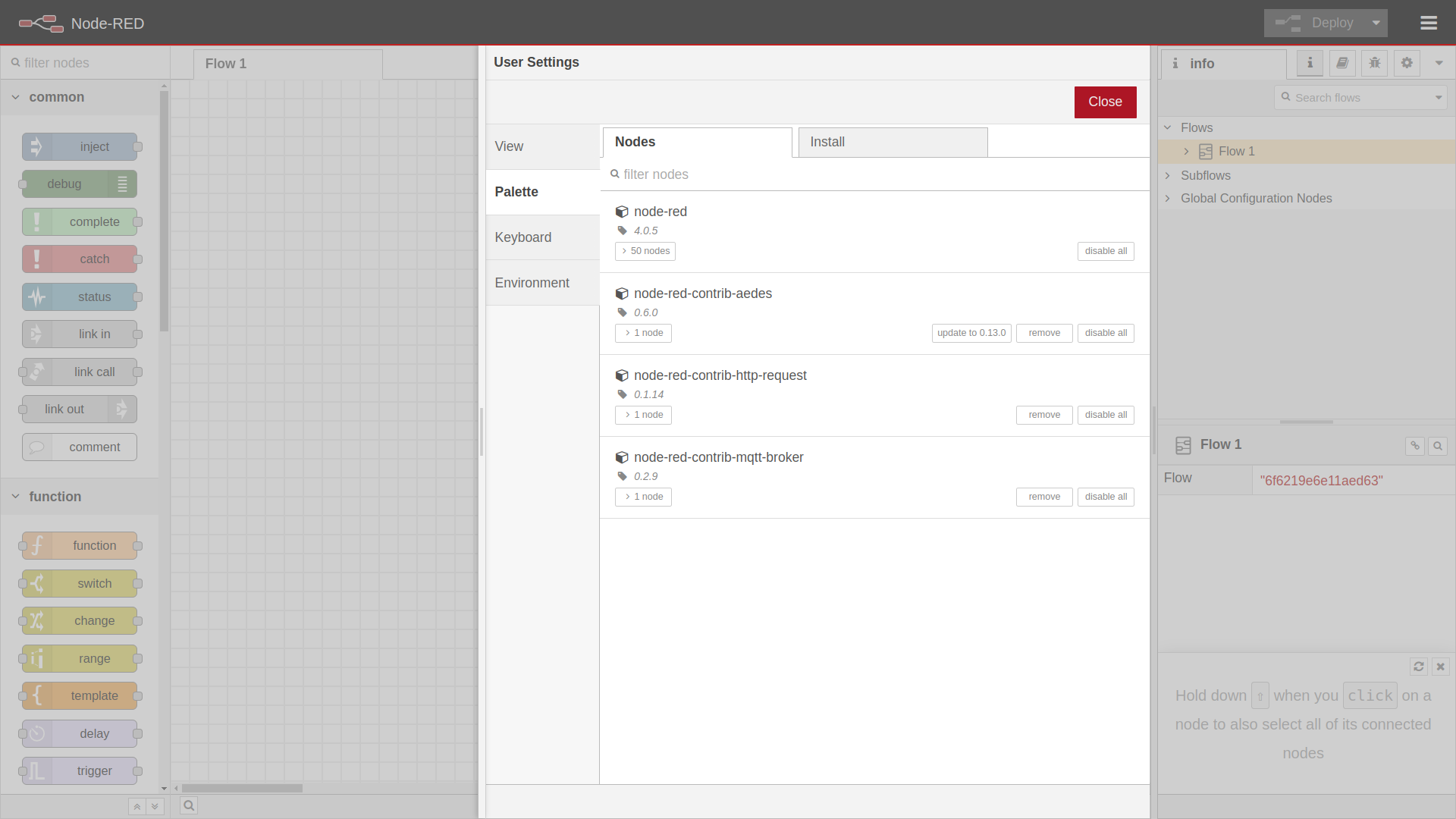
- Click on the hamburger menu in the top right corner and select Import.
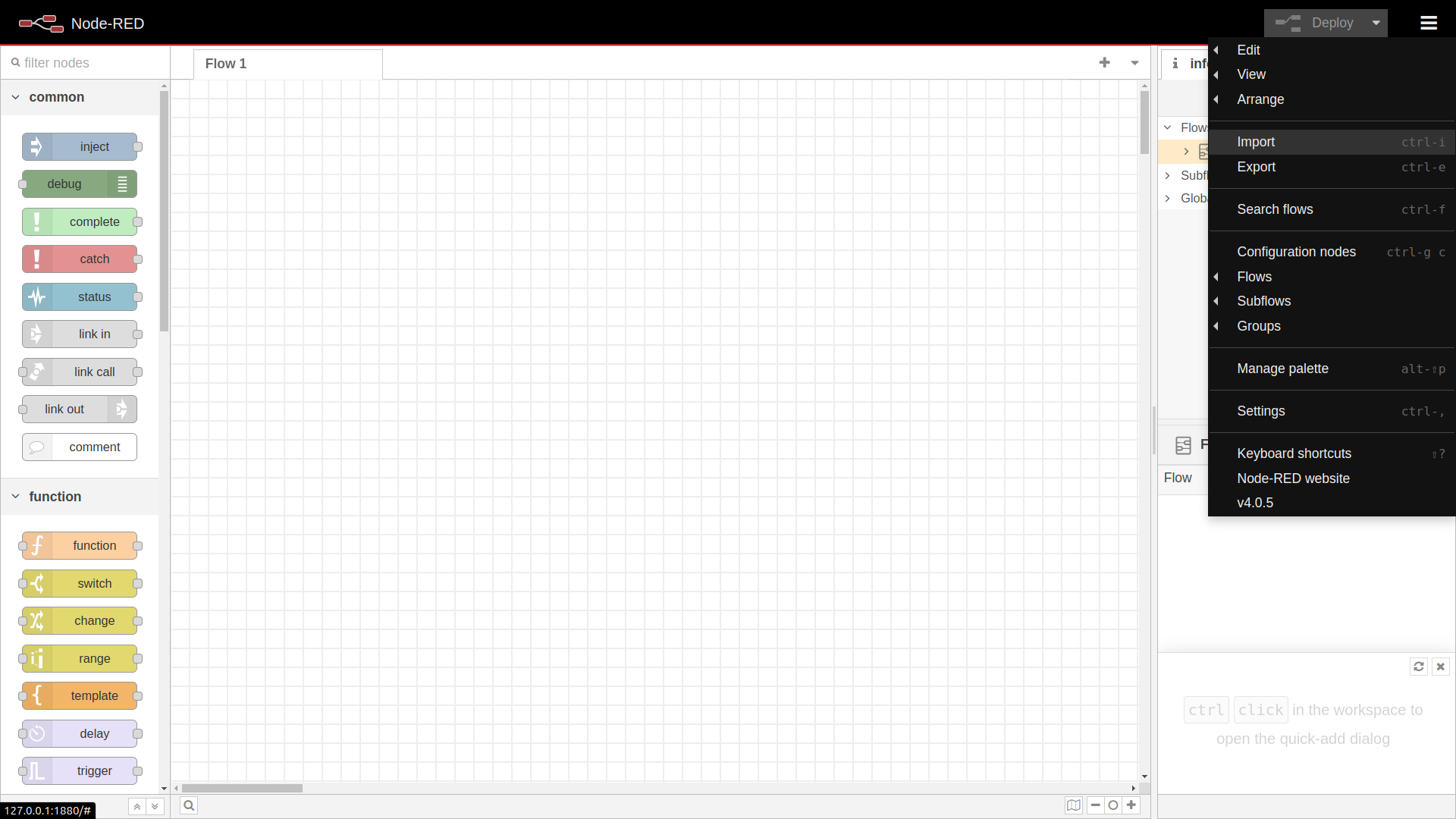
- Select flow file or copy the flow code, than click on Import.
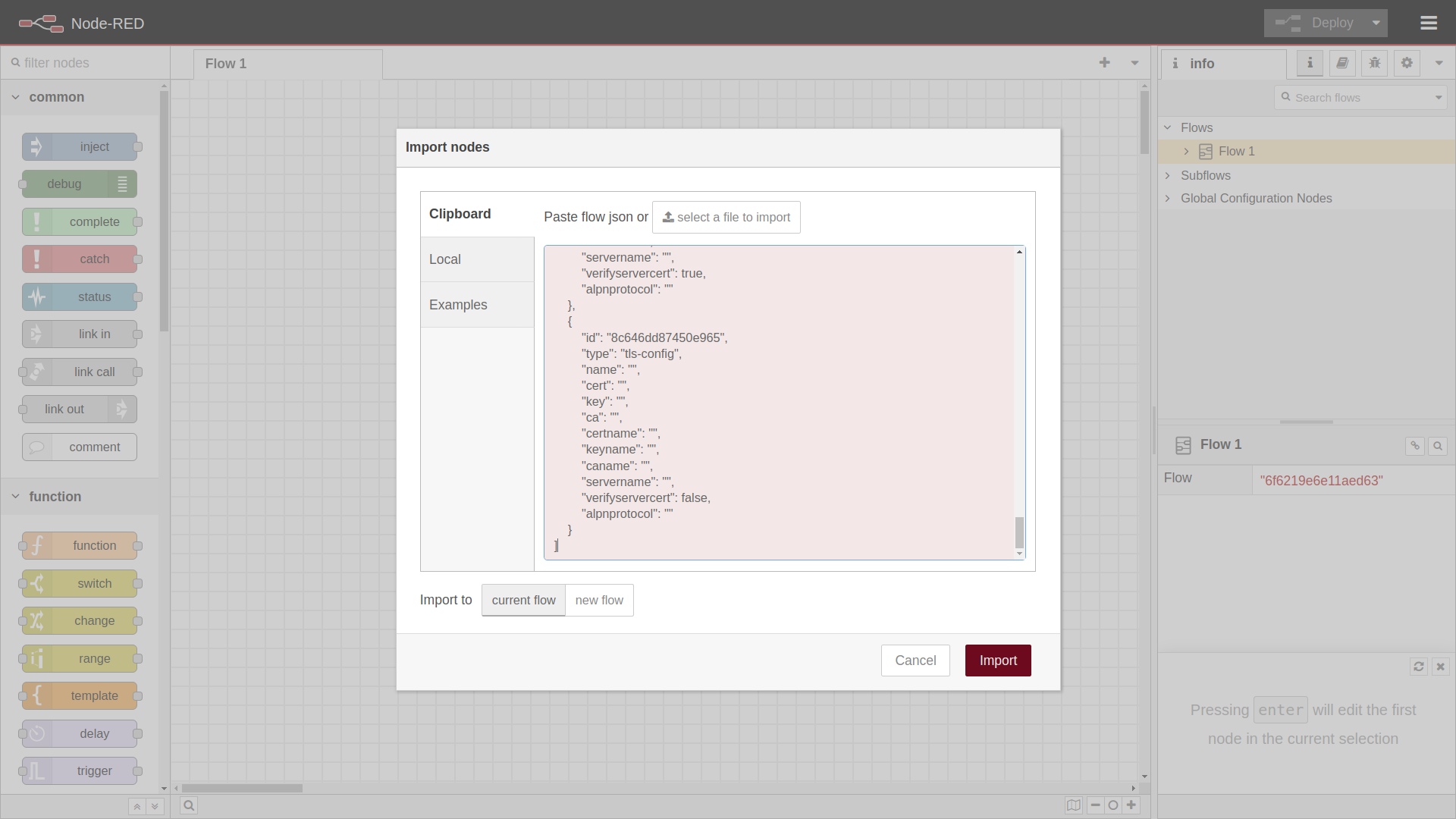
- The imported flow will appear in the Node-RED workspace.
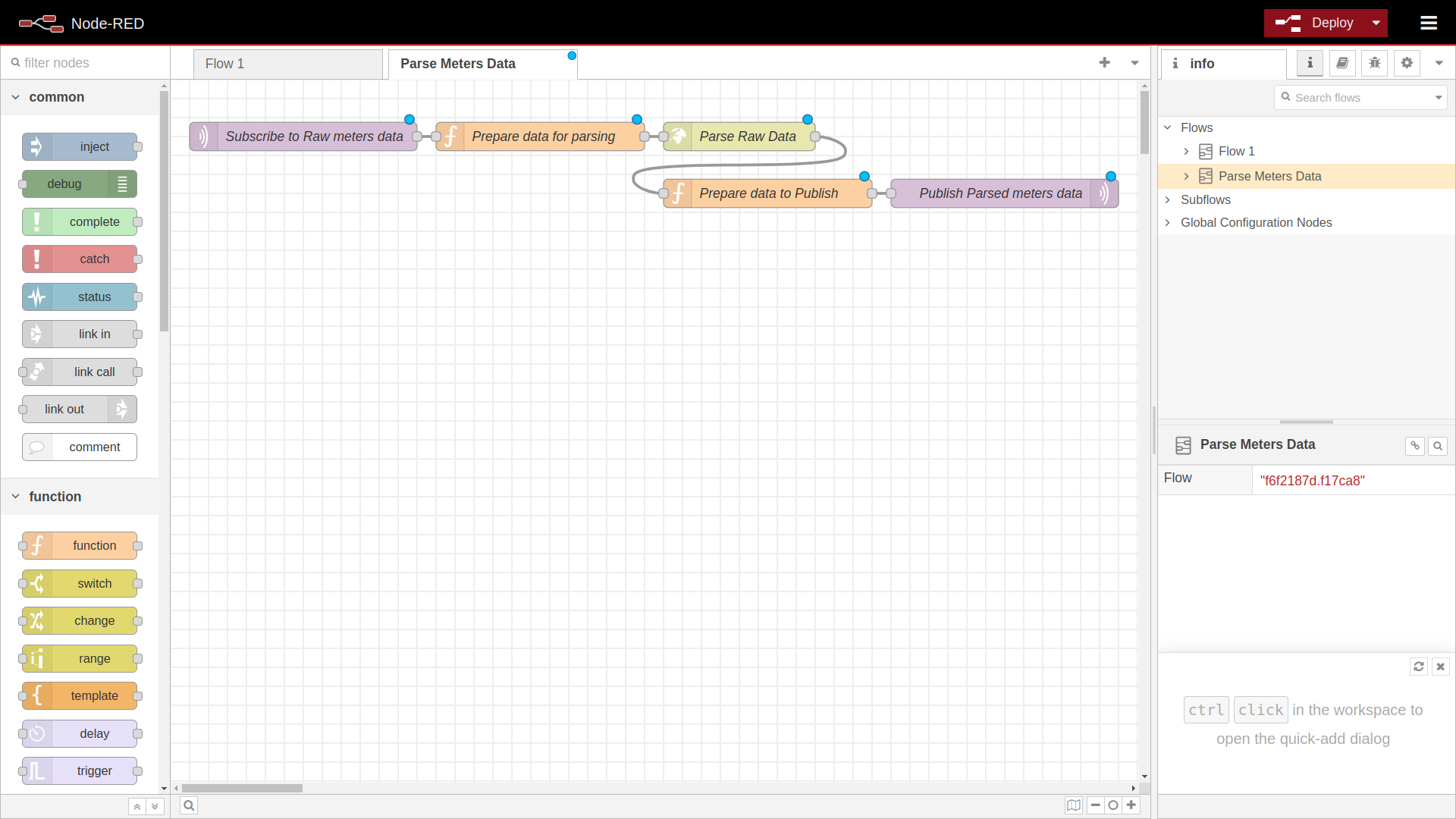
- Click on Subscribe to Raw meter data node and edit Server
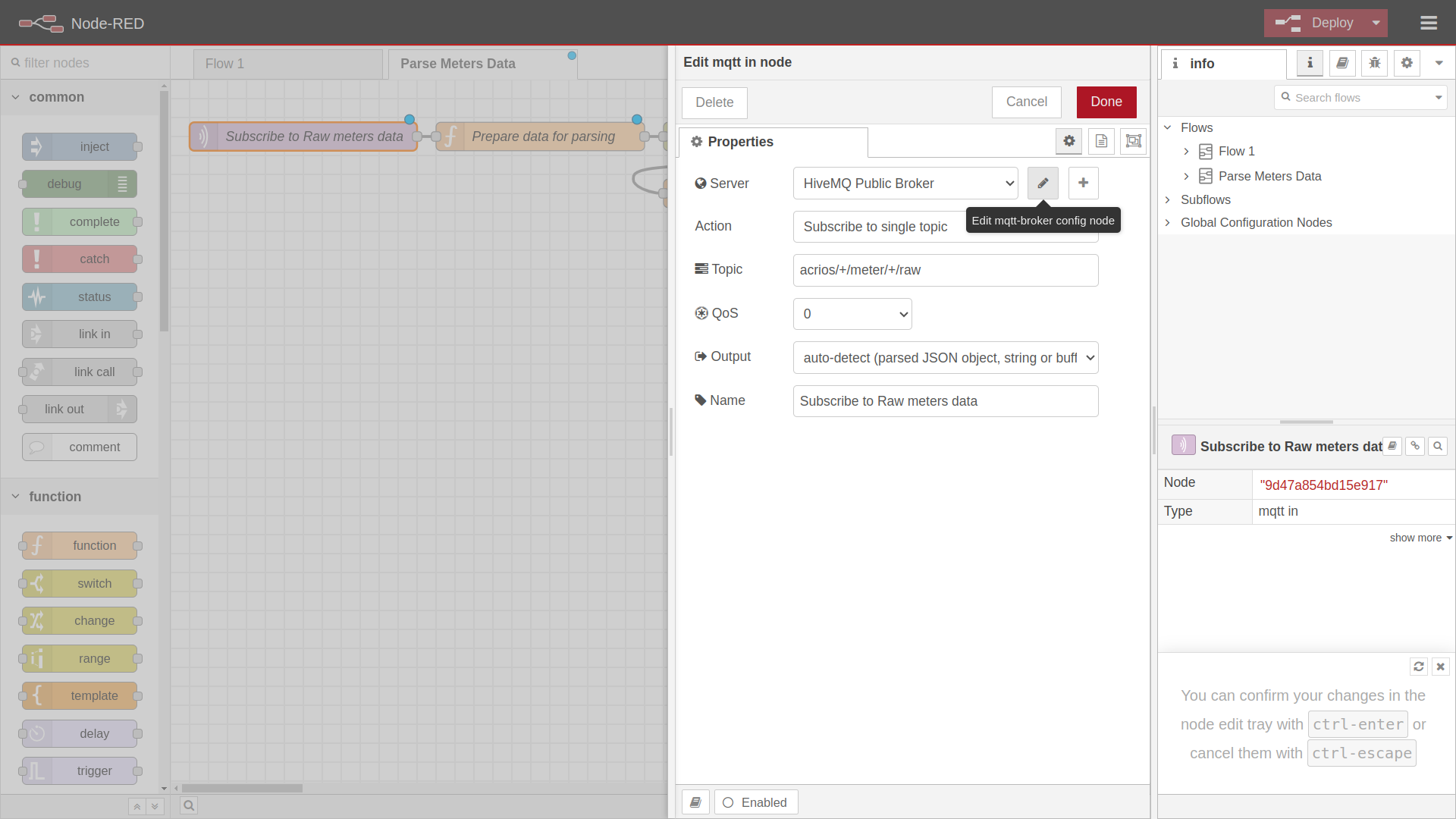
- Modify setting for your MQTT broker, than navigate to Security tab.
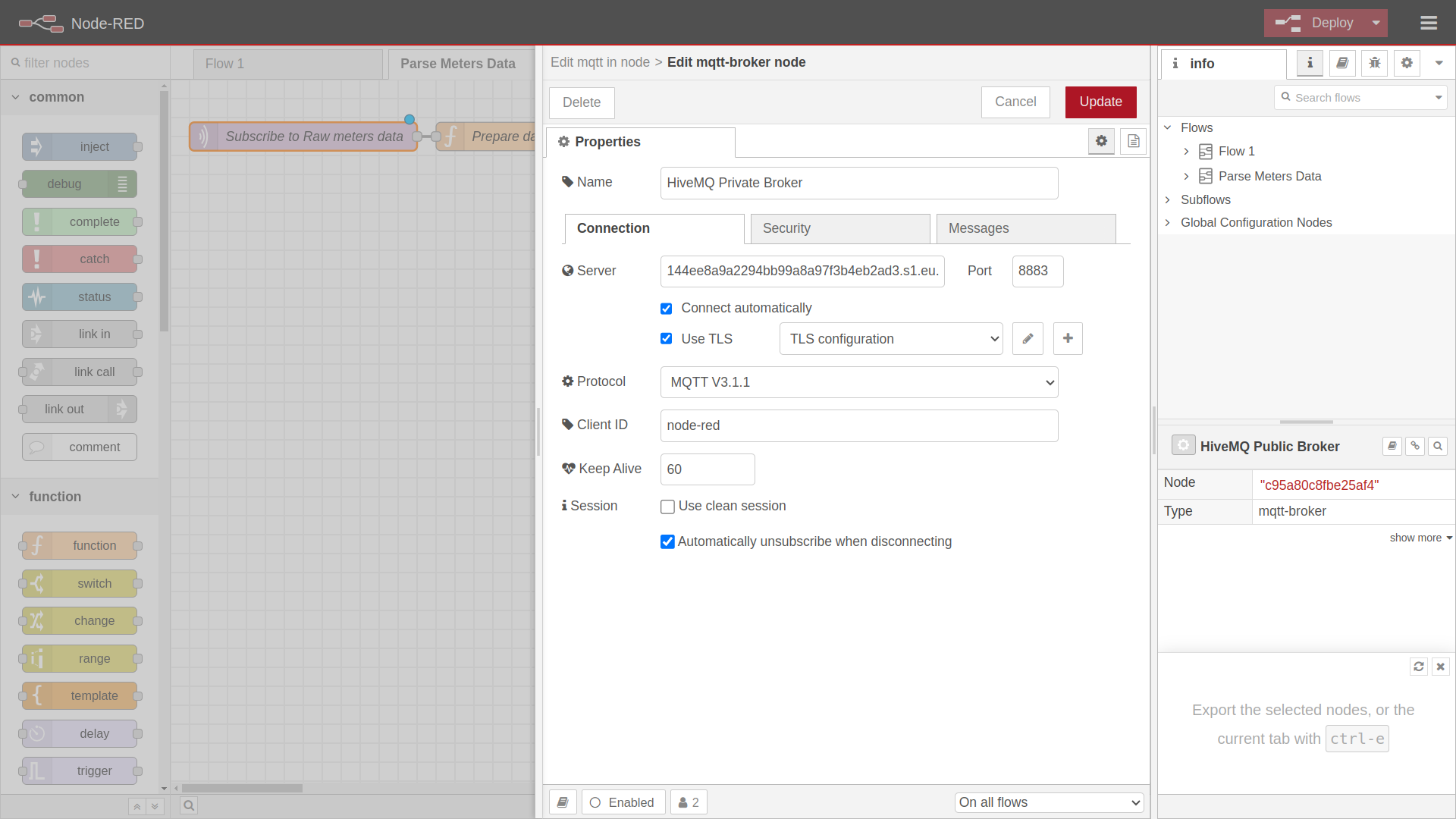
Example with the parameters from the HiveMQ Cloud Cluster that we have created.
- Fill in credentials and click on Update button.
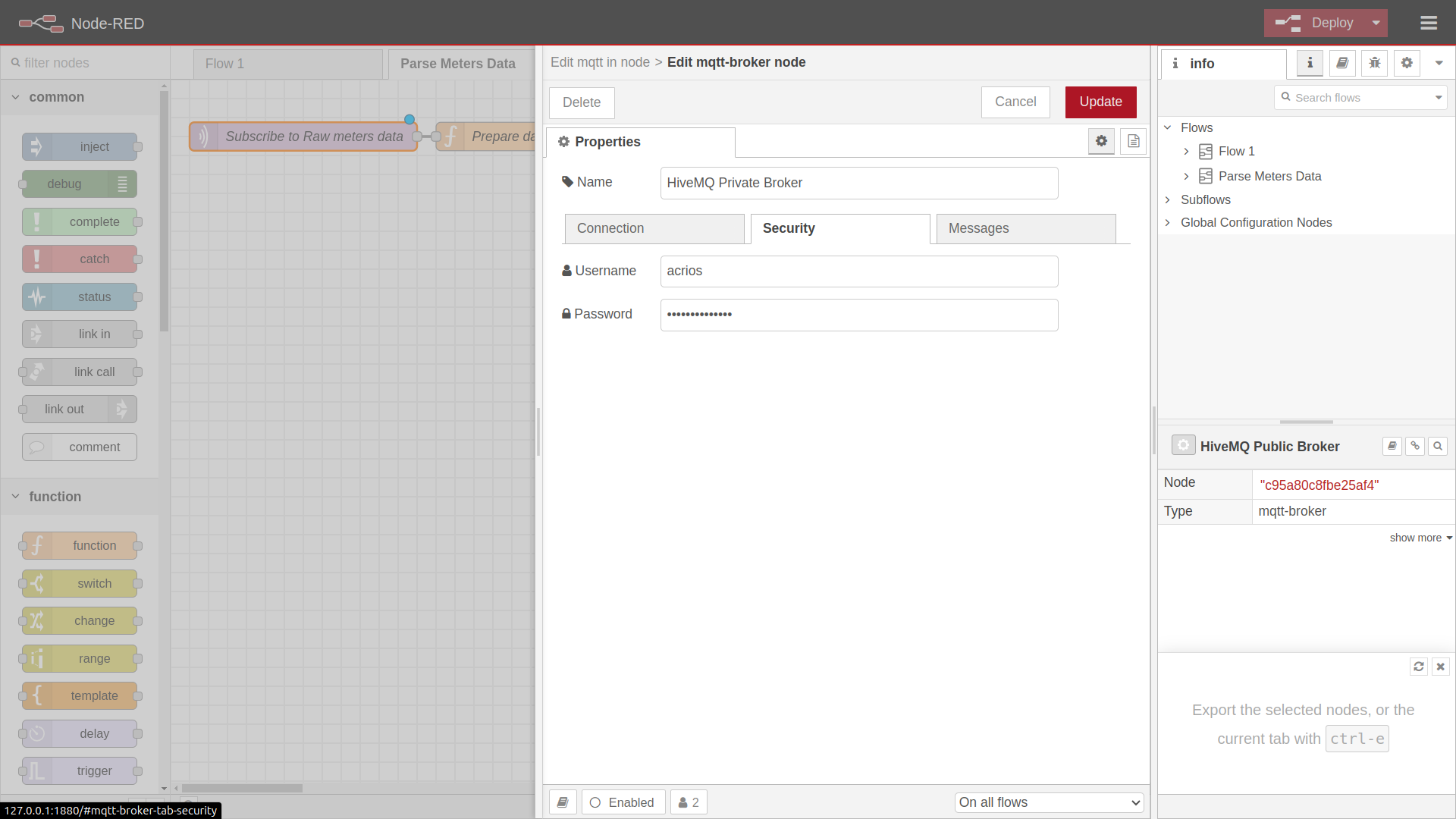
Example with the parameters from the HiveMQ Cloud Cluster that we have created.
- Click on Prepare data for parsing node and fill in authorization header, than click on Done button.
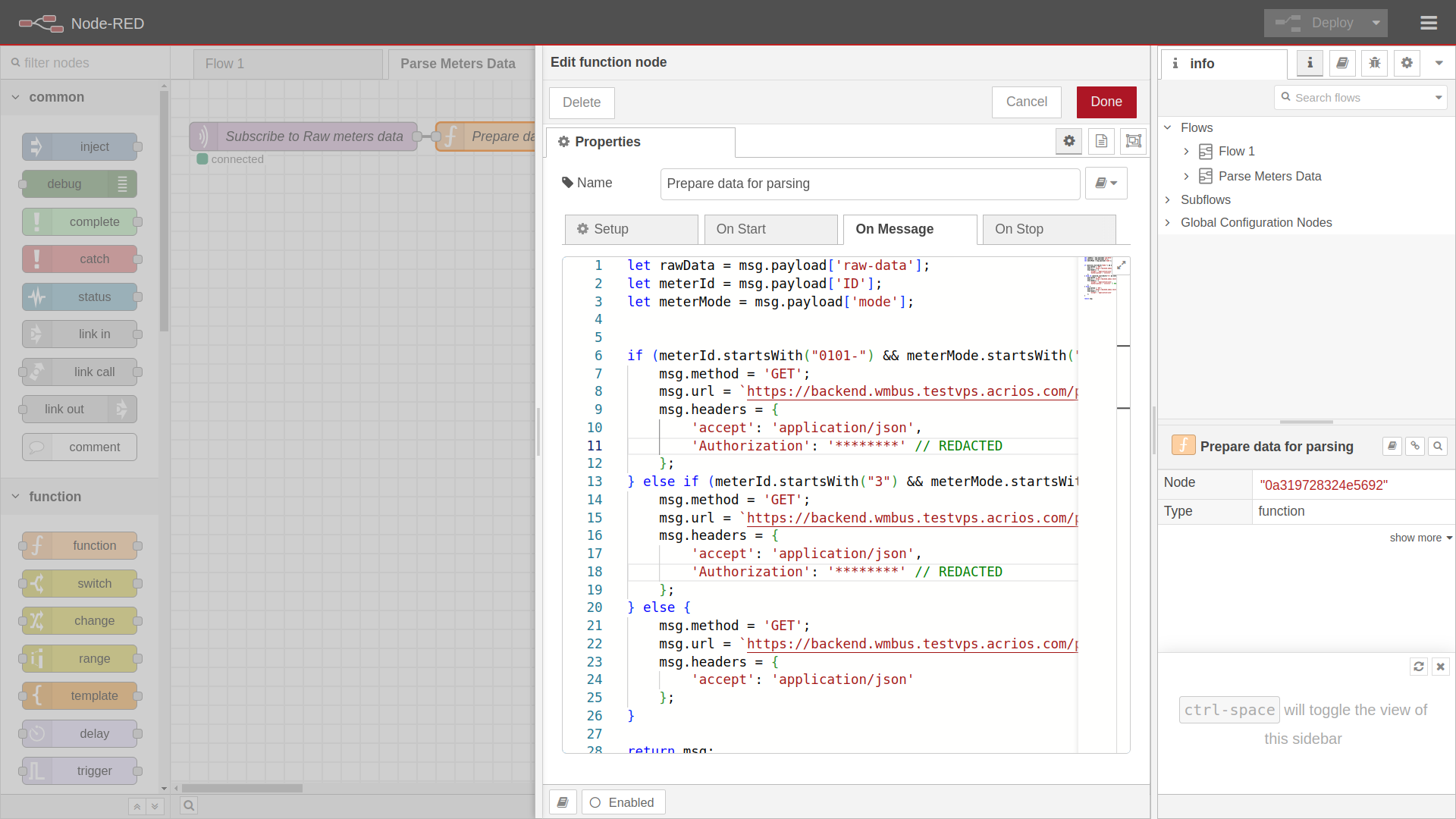
- Deploy the flow by clicking on the Deploy button in the top right corner.